
Nokia C3 is a symbian S40 series mobile phone. Nokia C3-00 is good for fast text messaging with QWERTY keypad and also good for using wifi Internet. I have bought this cell phone a month ago. I was curious to know how I can convert videos to play in my Nokia C3-00 cell phone. I found a way so today, I am going to share with you how to convert videos for your Nokia cell phone.
Video CODEC and Supported Formats for Nokia C3-00
Video capture in MPEG-4, QCIF max. Resolution 320 x 240
Video file format: H.263, H.264, AVI, MPEG-4 (stored as .mpg or .3gp files), WMV
How to Convert a Video File to Play on your Nokia C3-00
- First we have to download video converter to convert videos. Winff is an open source video converter; you can download it from here.
- Install the Winff on your computer and run it.
- Click on the Add tab. Select the file from your computer to convert.
Now we change output details
convert to = Mobile Phones.
Set Preset to = 2GPP H.263 128x96 4:3 AAC mono.
Output folder = set destination folder to save file on your computer.
That’s it. Now click on the button Convert, it will convert your video file format to a watchable format on your Nokia C3 cell phone. After completion of conversion, you can send files to your cell phone by these three procedures.
Send File Through Data Cable
- You can send the video file to your cell phone by connecting data cable between your mobile and computer.
- When you connect the data cable and mobile, it might ask you to install drivers. You have to install those drivers in your computer.
- An icon will appear in ‘my computer’ folder. Open that folder and copy the converted video file from your computer.
- Paste that file to any of the folder of your cell phone drive.
Send File through Card Reader
- If you don’t have card reader you can buy it from your local computer or mobile phone shop.
- Take out card reader from your mobile phone and load it in the card reader slot.
- Plug the card reader at the back of your Computer in USB port.
- Your computer will ask to install drivers. Install those drivers and wait for a while.
- Now, see the folder ‘My Computer’. There will be a new icon appear like Local Disk F, G.
- Copy the converted file from your computer and paste it to that local Disk F or G.
You can also send files through Bluetooth; it might take a lot time so in case you don’t have data cable or card reader you can send through Bluetooth device.
- Open Bluetooth from your phone by going to settings> Connectivity> Bluetooth> on.
- Turn on the Bluetooth device from your computer.
- Right Click on the converted video file and select send to>Bluetooth device.
If you are facing problems while applying these instructions, you can ask me questions in the comment box below. When you have completed videos and watched on your Nokia C3 mobile phones, please don’t forget to share this post with your friends.
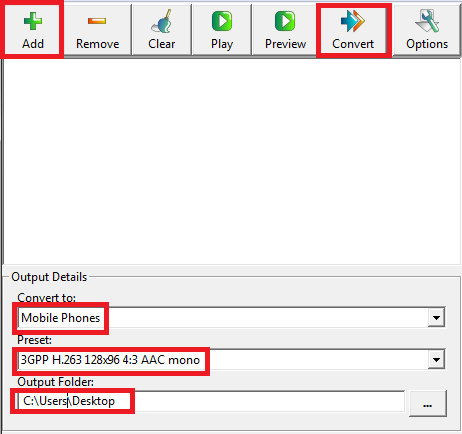
0 comments:
Post a Comment